Introduction
In the previous installment of our SEO series, we covered how page loading times affect user engagement. In this installment, we will cover what indexing is and some common indexing issues.
What is Google’s Index?
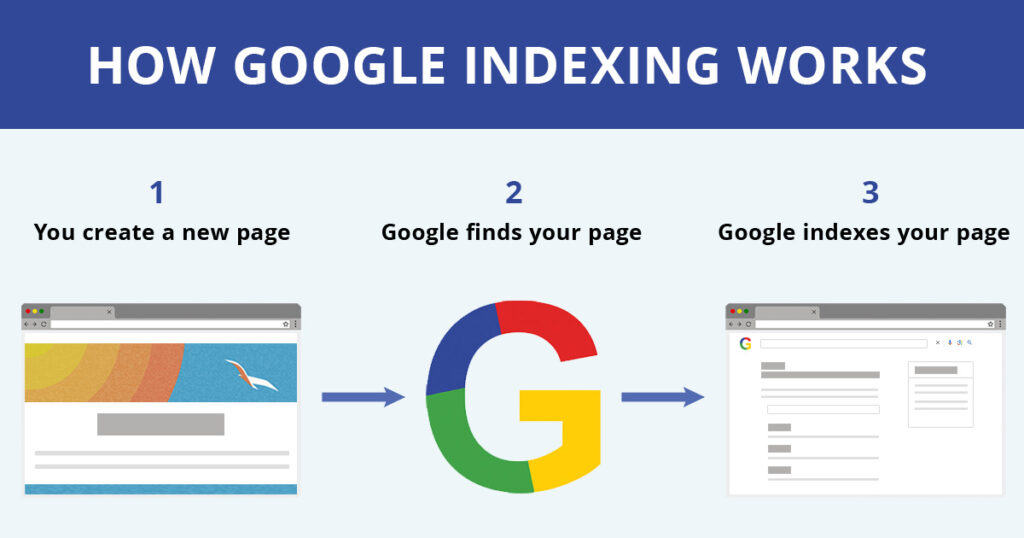
Another name for Google search results is the “index.” The index refers to all the results in Google. Google is continually looking through all available content on the internet, evaluating it, and adding it or taking it out of the index. When a webpage is indexed, that means that a user can search for it in Google.
Find Out Which Pages are Indexed
You can use Google Search to find out which of your pages are indexed. Open Google Search and input “site:” followed by your URL. Doing so will show all the pages of your website that are in Google’s index.
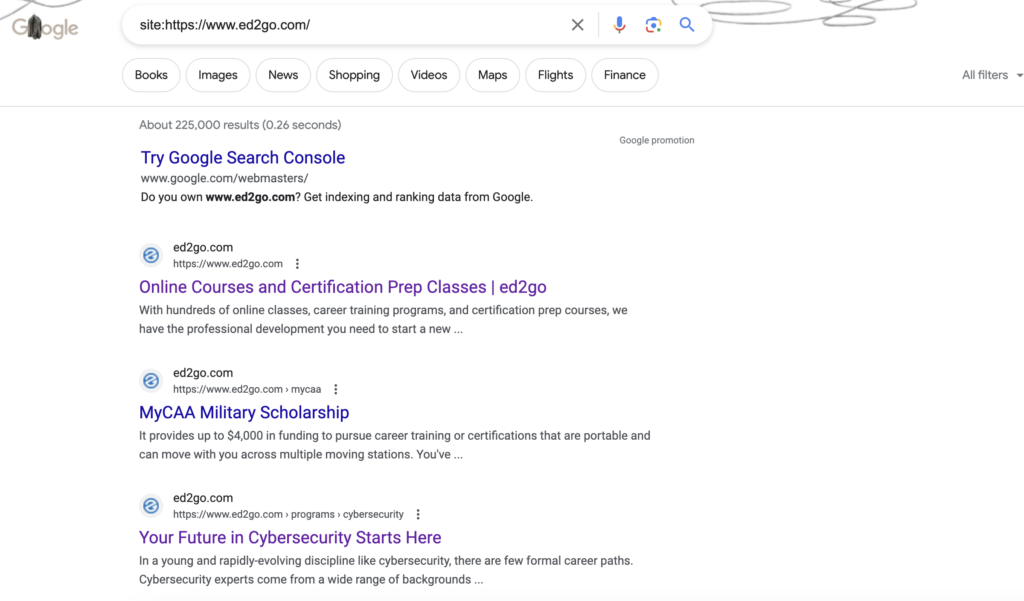
You can also use “site:” for individual URLs. For Example:
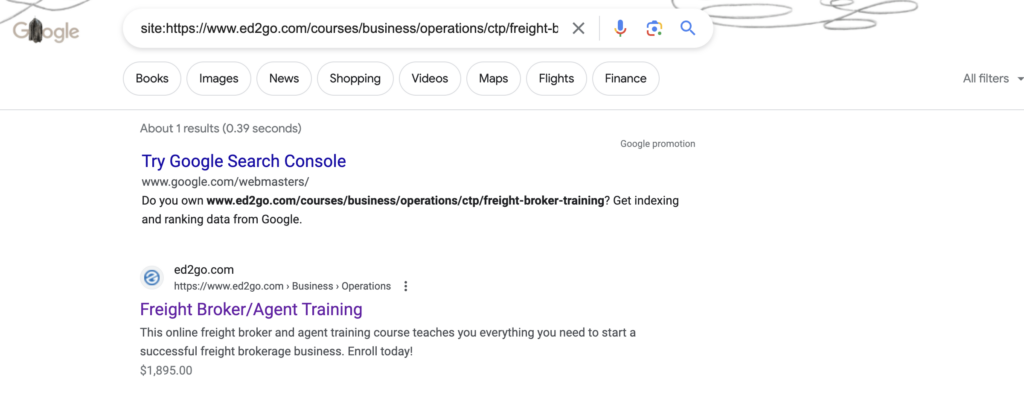
Ensuring the Right Pages are Indexed
There are two HTML tags that tell Google which pages should appear in the index. The meta index tag tells Google whether to index a page or not. The canonical tag tells Google which version of a URL should appear in search results. Most content management systems, including WordPress, allow you to change both index tags and canonical tags.
This is what an index tag looks like in HTML:
<meta name=”robots” content=”index, follow” />
If you do not want a page appearing in the index, the tag should look like this:
<meta name=”robots” content=”no-index, follow” />
Note the highlighted bold text: index means you want the page to appear in search results, and no-index means it should not appear in search results.

This is what a canonical tag looks like in HTML:
<link rel=”canonical” href=https://your-site.com/folder/your-page />
The canonical tag tells Google that the URL in the tag is the “preferred” version of the URL that should appear in the index.
For example, the canonical tag for the page https://your-site.com/folder/a-page should look like this:
<link rel=”canonical” href=https://your-site.com/folder/a-page />
This tells Google that https://your-site.com/folder/a-page should appear in the index and receive all SEO authority.
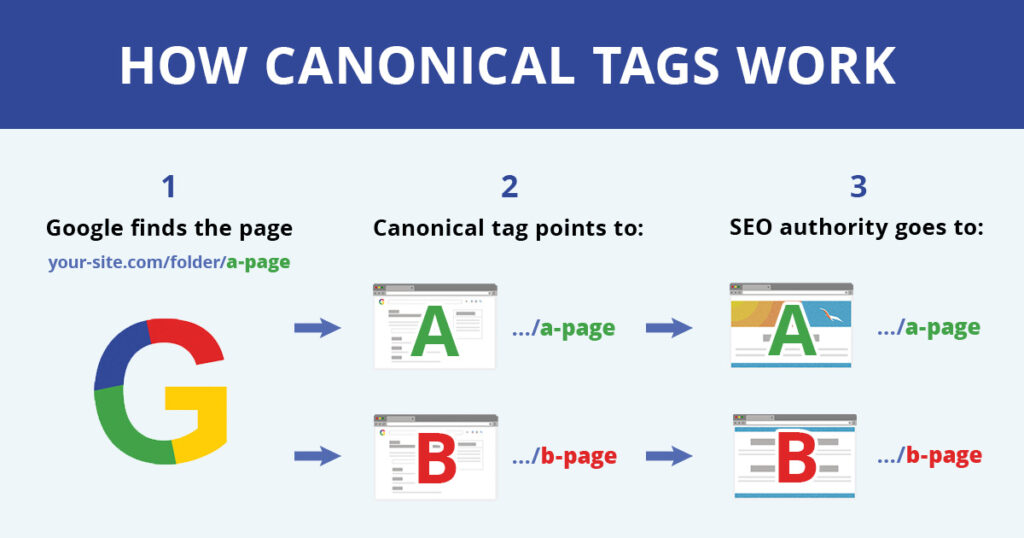
Common Indexing Issues
Multiple Versions of the Same Site Appearing in Index
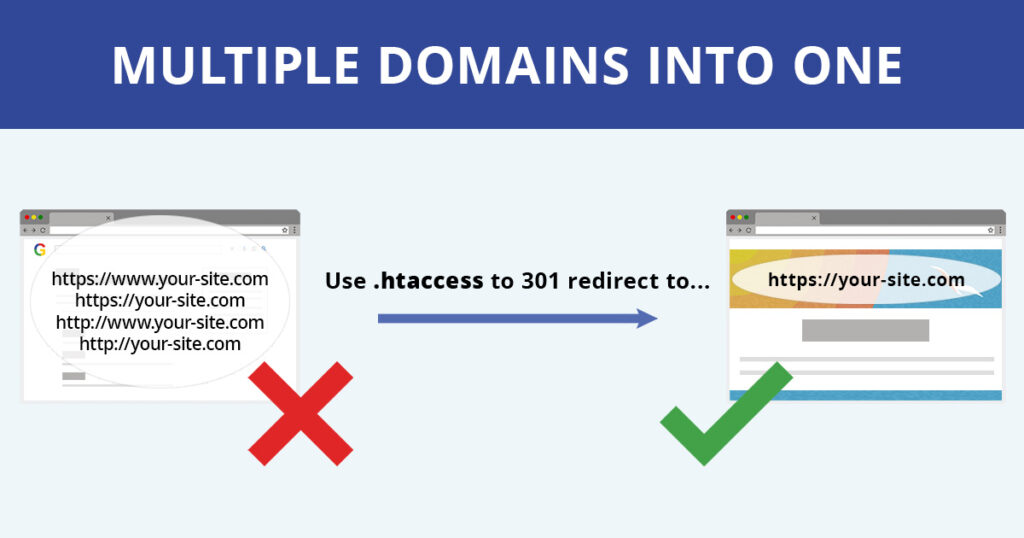
The most common canonical tag issue is when the tag points to a different URL than the page it is on. This often happens during a site migration, such as when a site migrates from HTTP to HTTPS. That is, the site is changed from http://your-site.com/ to https://your-site.com/. This issue can also occur when there are two versions of a website due to one version containing www. and the other version not containing it. Both issues cause Google to split SEO authority between multiple sites instead of all the authority driving to one.
Action: Use “site:” search in Google to find out if you have more than one version of your site indexed.
- Open Google and input “site:https://www.your-site.edu,” replacing “your-site” with your domain name.
- Do the same with these iterations: http://www.your-site.edu, https://your-site.edu, and http://your-site.edu.
- To fix this issue, have a developer use your .htaccess file to redirect all HTTP URLs to HTTPS, and redirect all requests to either the www or non-www variant. It does not matter whether you use www in your URL, but the main point is to be consistent. HTTP URLs should always be redirected to HTTPS variants, as Google prefers secure websites.
Multiple Canonical Tags
Another common canonical tag issue is when there is more than one canonical tag on a page. This issue causes Google to not know which page to rank in the index and receive SEO authority.
Action:
- Visit any one of your pages in Google Chrome, right-click anywhere on the page, and click “view page source.”
- In a separate tab, you should see the HTML code of the page. Click Command + F if on Mac and Control + F if on Windows. Search for “canonical.”
- There should be only one result. If not, then you have multiple canonical tags on one page. You can use your CMS to remove the extra canonical tags. Make sure to leave the canonical tag pointing to the page you want to appear in the index.
Pages Not Appearing in Index
A recently released page takes a long time to get into the index, even if it has a proper index tag.
Action: Create an XML sitemap that contains all URLs you want in the index (more on this in the next installment).
Conclusion
Now you should know what indexing is, how it works, and a few of the most common indexing issues that can arise.
In the next installment, we will cover how to use an XML sitemap to ensure that Google finds your most important pages.
If you have questions, please contact your account manager.
