Introduction
In our previous installment, we covered brand trust as a powerful SEO (Search Engine Optimization) tool. This related installment will cover how to maximize the potential of your Google Business Profile to manage your brand reputation online and ensure SEO success.
Refresher on Google Business Profiles
Installment 10 covered what a Google Business Profile is, the importance of a Google Business Profile for local businesses, and how to set one up. Google Business profiles appear on local search engine results pages (SERPs) and in Google Maps. For example, if you search for bookstores in Google Search, a list of three of the closest bookstores to you will appear at the top of the results, along with a map. You see these results because those three bookstores maintain their Google Business Profiles.
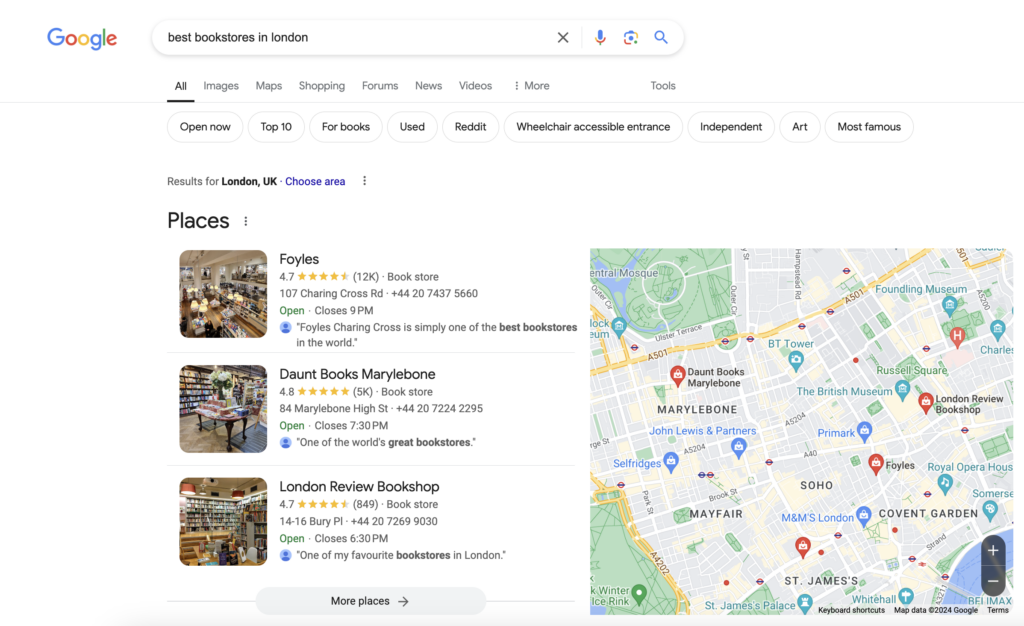
A Google Business Profile is important for brand reputation and trust management, not just with users but with Google. Brands that claim and maintain a Google Business Profile are more likely to rank in local search. To maintain their Google Business Profile, brands can ensure that all information contained in their profile is relevant and correct, reply to reviews, and curate their business images.
Is My Profile Correct and Relevant?
Ensure that all the information contained within your profile is correct, and that all relevant information that you want customers to find is present.
You can edit the information in your Google Business Profile by signing into Google with the account that you used to claim your Google Business Profile initially, navigating to your business in Google Maps, and tapping on Edit Profile > Business Information. Make sure to select Save every time you make a change. For more information on how to edit your Google Business profile, see Google’s guide.
Some Considerations:
Website: Is the website displayed your main website for your main campus? Is it your homepage?
Address: Is the address correct? This is especially important for schools with more than one campus.
Phone: Should be your main campus phone number or admissions office number, not a specific department number.
Hours: Include the hours that your admissions office opens and closes.
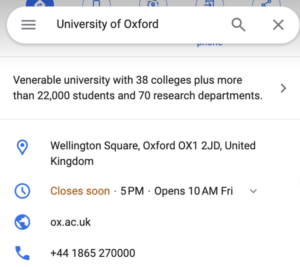
Social profiles: Does your business have Facebook? Instagram? LinkedIn? Include any social profiles in your Google Business Profile.
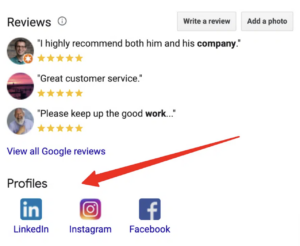
Look for Add Missing Information in your Google Business profile.
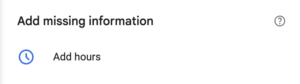
Reputation Management: Replying to Reviews
Why are reviews important? According to a survey conducted by InMoment, 63.6% of people are likely to check Google reviews before visiting a business, 94% say that a negative review prompts them to avoid a business, and 53% say that they expect a business to respond to a negative review within seven days. As a business, responding to reviews shows that you are engaged with and care about your customers (students).
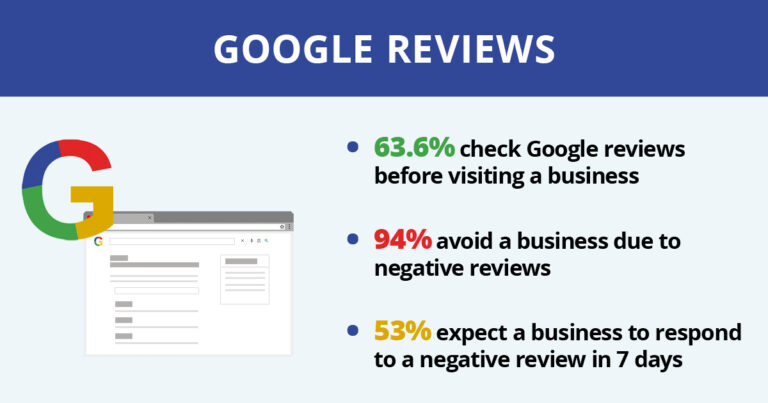
Though it is unnecessary to respond to all reviews, it is wise to respond to positive reviews periodically and negative reviews within seven days of posting.
You can respond to reviews by signing into Google with your Google Business Profile account, navigating to your business in Google Maps, and tapping on the review you would like to respond to.
Some Guidelines for Responses:
- Address the customer by name if it is available (or a real name).
- Express gratitude. Thank them for your review. If the review is negative, thank them for bringing the negative situation to their attention.
- Apologize, even if the negative review is unreasonable.
- Be courteous and professional. All responses should be personalized. Using a templatized response shows a lack of care for customers.
Audit Your Brand Appearance
Audit the images in your Google Business profile. Are any of them blurry? Outdated? It is especially important to make sure brand logos that appear in Google Maps images are clear (not blurry) and up to date.
To edit images in your Google Business profile, navigate to Google My Business and sign in. Click Photos > Add Photos. Select the photo or video you would like to add. You can also remove images by selecting the photo or video you want to remove and clicking Delete. You can even request the removal of customer-uploaded images if they violate Google Maps photo policies.
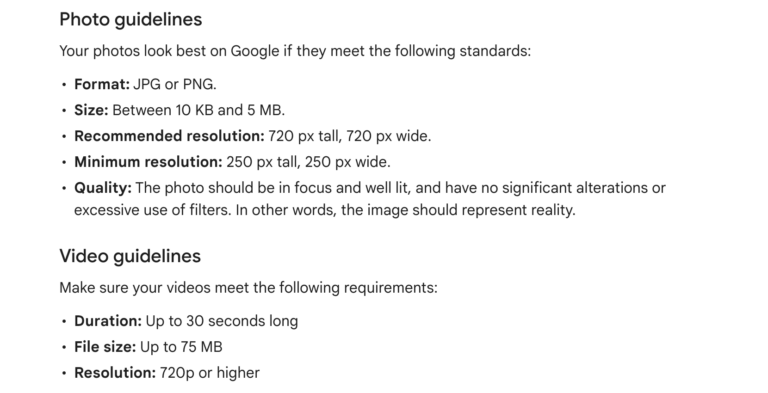
For more information, see Google’s guide to Google Business Profile photos.
Success Going Forward
Maintaining your Google Business Profile is an important part of ranking in local search results and building trust with Google and your customers. With more content being produced on the web each day, it is important to differentiate your content using the trustworthiness of your brand.
